 Toyota Land Cruiser Owners ManualInterior features » Using the audio system
Toyota Land Cruiser Owners ManualInterior features » Using the audio system
Operating a USB memory
Operating a USB memory
Connecting a USB memory enables you to enjoy music from the vehicle speakers.
- Connecting a USB memory
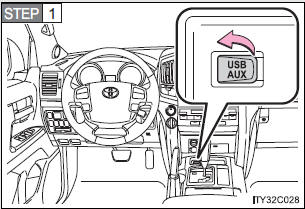
Open the cover and connect a USB memory.
Turn on the power of the USB memory if it is not turned on.
STEP 2
Press  .
.
- Control panel
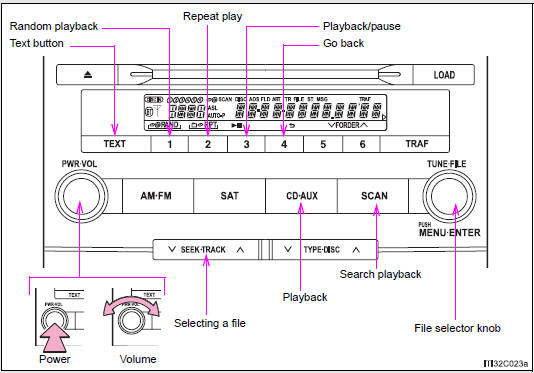
Selecting and scanning a folder
- Selecting folders one at a time
Press  (∧) or
(∧) or
 (∨) to select the desired folder.
(∨) to select the desired folder.
- Returning to the first folder
Press and hold  (∨) until you
hear a beep.
(∨) until you
hear a beep.
- Scanning the first file of all the folders
STEP 1
Press and hold  until you hear a beep.
until you hear a beep.
The first ten seconds of the first file in each folder will be played.
STEP 2
When the desired folder is reached, press
 again.
again.
Selecting and scanning files
- Selecting a file
Turn  or press “∧” or “∨” on
or press “∧” or “∨” on
 to select the
desired file.
to select the
desired file.
- Scanning the files in a folder
Press  .
.
The first ten seconds of each file will be played.
To cancel, press  again.
again.
When the desired file is reached, press
 again.
again.
Playing and pausing files
To play or pause a file, press  (
(
 )
)
Fast-forwarding and rewinding files
To fast-forward or rewind, press and hold “∧” or “∨” on
 until you hear a beep.
until you hear a beep.
Random playba
- Playing files from a folder in random order
Press  (RAND).
(RAND).
To cancel, press  (RAND) again.
(RAND) again.
- Playing all the files from a USB memory in random order
Press and hold  (RAND) until you
hear a beep.
(RAND) until you
hear a beep.
To cancel, press  (RAND) again.
(RAND) again.
Repeat play
- Repeating a file
Press  (RPT).
(RPT).
To cancel, press  (RPT) again.
(RPT) again.
- Repeating all the files in a folder
Press and hold  (RPT) until you
hear a beep.
(RPT) until you
hear a beep.
To cancel, press  (RPT) again.
(RPT) again.
Switching the display
Press  .
.
Each time the button is pressed, the display changes in the following order: Elapsed time → Folder name → File name → Album title → Track title → Artist name
- When using the USB port
You may be unable to use the instrument panel power outlet if a device is connected to the USB port at the same time.
- USB memory functions
Depending on the USB memory that is connected to the system, certain functions may not be available. Disconnecting the device and reconnecting it once again may resolve some malfunctions.
- Display
- Error messages
“ERROR”: This indicates a problem in the USB memory or its connection.
“NO MUSIC”: This indicates that no MP3/WMA files are included in the USB memory.
- USB memory
- Compatible devices
USB memory that can be used for MP3 and WMA playback
- Compatible device formats
The following device formats can be used:
- USB communication formats: USB2.0 FS (12mbps)
- File formats: FAT16/32 (Windows)
- Correspondence class: Mass storage class
MP3 and WMA files written in any format other than those listed above may not play correctly, and their file names and folder names may not be displayed correctly.
Items related to standards and limitations are as follows:
- Maximum directory hierarchy: 8 levels
- Maximum number of folders in a device: 999 (including the root)
- Maximum number of files in a device: 65025
- Maximum number of files per folder: 255
- MP3 and WMA files
MP3 (MPEG Audio LAYER 3) is a standard audio compression format.
Files can be compressed to approximately 1/10 of their original size using MP3 compression.
WMA (Windows Media Audio) is a Microsoft audio compression format.
This format compresses audio data to a size smaller than that of the MP3 format.
There is a limit to the MP3 and WMA file standards that can be used and to the media/formats on which the files are recorded.
- MP3 file compatibility
- Compatible standards MP3 (MPEG1 AUDIO LAYERII, III, MPEG2 AUDIO LAYERII, III, MPEG2.5)
- Compatible sampling frequencies MPEG1 AUDIO LAYERII, III: 32, 44.1, 48 (kHz) MPEG2 AUDIO LAYERII, III: 16, 22.05, 24 (kHz) MPEG2.5: 8, 11.025, 12 (kHz)
- Compatible bit rates (compatible with VBR) MPEG1 AUDIO LAYERII, III: 32-320 (kbps) MPEG2 AUDIO LAYERII, III: 32-160 (kbps) MPEG2.5: 32-160 (kbps)
- Compatible channel modes: stereo, joint stereo, dual channel and monaural
- WMA file compatibility
- Compatible standards WMA Ver. 9
- Compatible sampling frequencies HIGH PROFILE 32, 44.1, 48 (kHz)
- Compatible bit rates HIGH PROFILE 32-320 (kbps, VBR)
- File names
The only files that can be recognized as MP3/WMA and played are those with the extension .mp3 or .wma. - ID3 and WMA tags
ID3 tags can be added to MP3 files, making it possible to record the track title, artist name, etc.
The system is compatible with ID3 Ver. 1.0, 1.1, and Ver. 2.2, 2.3, 2.4 ID3 tags. (The number of characters is based on ID3 Ver. 1.0 and 1.1.) WMA tags can be added to WMA files, making it possible to record the track title and artist name in the same way as with ID3 tags.
- MP3 and WMA playback
- When a device containing MP3 or WMA files is connected, all files in the USB memory device are checked. Once the file check is finished, the first MP3 or WMA file is played. To make the file check finish more quickly, we recommend that you do not include any files other than MP3 or WMA files or create any unnecessary folders.
- When the USB device is connected and the audio source is changed to USB memory mode, the USB device will start playing the first file in the first folder. If the same device is removed and reinserted (and the contents have not been changed), the USB device will resume play from the same point in which it was last used.
- Extensions
If the file extensions .mp3 and .wma are used for files other than MP3 and WMA files, they will be mistakenly recognized and played as MP3 and WMA files. This may result in large amounts of interference and damage to the speakers. - Playback
- To play MP3 files with steady sound quality, we recommend a fixed bit rate of at least 128 kbps and a sampling frequency of 44.1 kHz.
- There is a wide variety of freeware and other encoding software for MP3 and WMA files on the market, and depending on the status of the encoding and the file format, poor sound quality or noise at the start of playback may result. In some cases, playback may not be possible at all.
- Microsoft, Windows, and Windows Media are registered trademarks of Microsoft Corporation in the U.S.A. and other countries.
CAUTION
Do not connect USB memory or operate the controls. |
NOTICE
|
